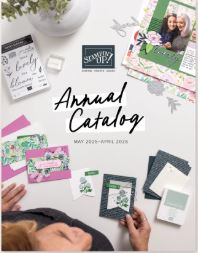First you purchased your Cricut cutting machine (the Original Cricut, Cricut Expression, or Cricut Create). After playing with it for awhile, and wasting a lot of paper with all of your errors, you see that there is another product on the market called Cricut Design Studio. This is a software package that you load on your computer that allows you to see what you are going to cut on your computer screen before you cut on your cricut cutter. It lets you connect letters together, alter shapes and the list goes on and on.
The Cricut Design Studio is actually is a paper saver too since you see exactly what is going to be cut before you cut the images on your Cricut cutter.
So you break down and purchase the Cricut Design Studio software. You open it up and see that there is a program disc, user manual on how to install the software and some basic terms and applications, a USB cable and a cute cricut mouse pad. You load the software in your computer and then if you are like me you said “Now what the heck do I do next?”
Here are just a few things that have helped me with the Cricut Design Studio software and hopefully it will help you too.
1. Cricut Design Studio has all of the cartridges that are available loaded into this program. And what is really cool is that if you see that a new cartridge was just released, no need to purchase any new software, you can go online and update your software so you have the latest version available.
By having the Cricut Design Studio software, you can actually see all the images from each cartridge and this may help you decide if you would like to purchase that cartridge.
Note: Just because you see all the cartridges available on the Cricut Design Studio software, you must physically have that specific cartridge loaded in your machine in order to cut the images.
2. The manual refers to Welding. Welding is connecting images or letters together. Just remember if you want to connect, you have to check the box for welding on your screen.
Welding is very helpful if you are typing phrases for your scrapbook or greeting card. It is sometimes a pain to adhere individual letters on your paper to make your phrase. You need to make sure that your lines are straight and letters are evenly spaced but with the welding feature it is just one piece of paper that you need to worry about, all the spacing and straightening is all done for you.
3. Another great feature on the Cricut Design Studio software is that you can use more than one cartridge when creating a design.
For example: You are creating a banner that says Happy Birthday Paul. You decide to use the Jasmine cartridge for the words Happy Birthday but want the Tear Drop cartridge for the word Paul. With the Cricut Design Studio software that is no problem. When the Cricut is cutting it will tell you what cartridge to load in your Cricut cutter. Now how cool is that.
Your creativity can go wild with the Cricut Design Studio software. The possibilities are endless.
 |
Cricut Design Studio Bonus Pak Software – $ 84.09
This software lets you take your Cricut creativity to a new level. Use the software with the original Cricut or the Expression machine and cartridges. Using the on-screen cutting mat you can modify designs by moving, reorganizing, rotating, resizing, skewing and welding letters from available cartridges. Requirements: Window XP or Vista, min of 512MB Ram, min of 100MB HD, CD/DVD-ROM, USB 1.1
|
Make it a Great Day and don’t forget to leave time to Craft!